Store Leads
Overview
This doc outlines how to use the Store Leads connector to enrich companies belonging to a particular website domain.
Setup
Create connector
From the settings panel or from the node catalog, search for the Store Leads integration and navigate to the 'create connector' view.
Retrieve your Store Leads API key
Navigate to your Store Leads account. If your account has access to the API, you can generate an API key under the "API" tab of the Account page.
Configure the connector First create a name and a slug for your connector. Then, paste your Store Leads API key into the dedicated field.
Create data loader
-
From the data module on the left panel, add a model using
+next to the Store Leads connector to begin configuring a data model. -
After creating a model, copy the webhook URL and add it to the webhook action in Store Leads. To do this, select the list you want to listen changes, click on
+ Add Action to Workflow > Webhook Action.
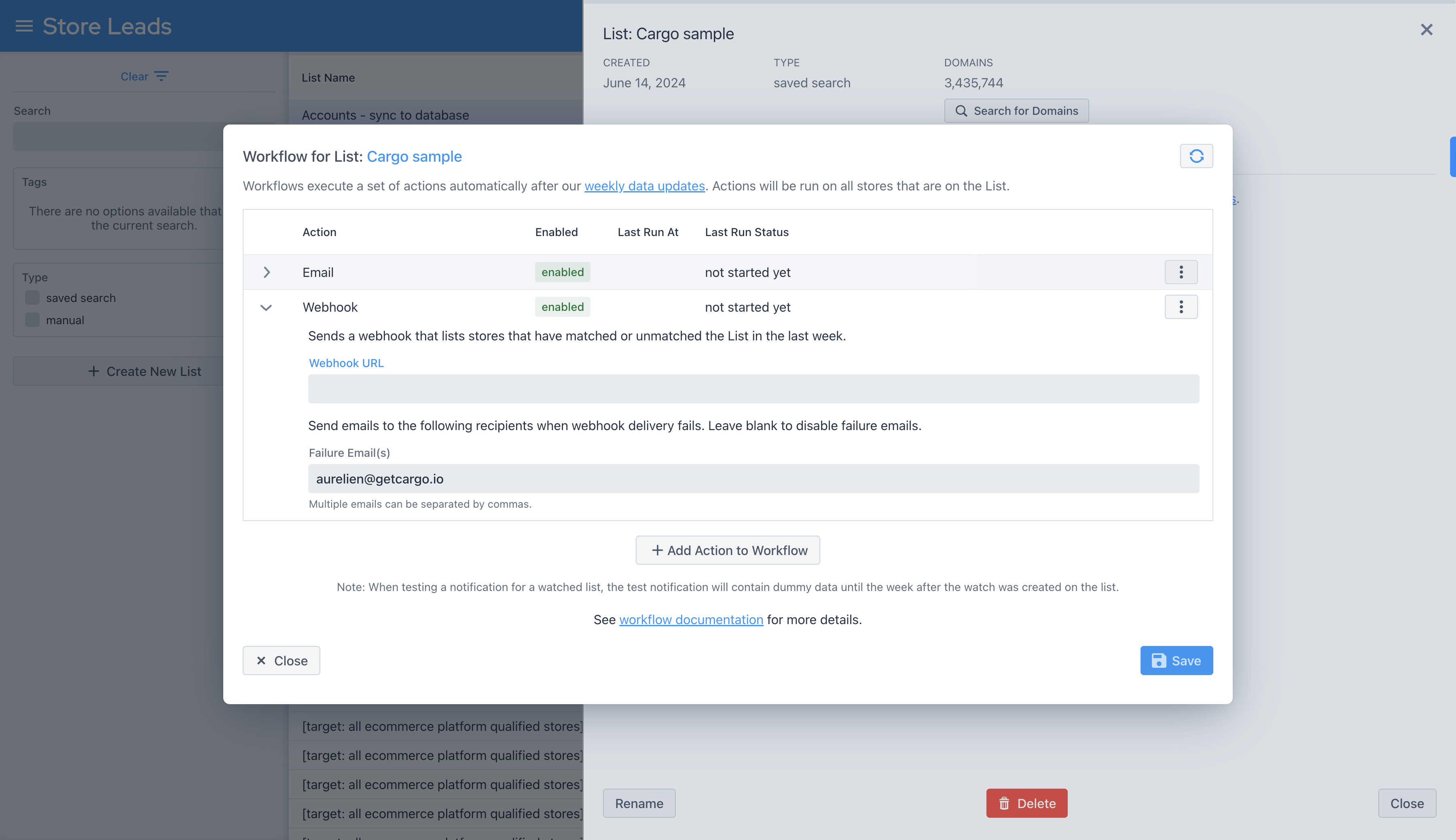
Action types
Enrich - Find a company's details using the Store Leads connector Query the Domain API to enrich a company based on a company's website domain.
FAQ
Which rate limits should I set for this connector? The Store Leads API docs suggest that the rate limit for an endpoint depends on your subscription. See here for more details: Store Leads API Rate Limits.