Close
Overview
This doc outlines how to use the Close connector to manage your CRM's records.
Setup
Create connector
From the settings panel or from the node catalog, search for the Close integration and navigate to the 'create connector' view.
Configure the connector
Click on the authenticate button and log in with your credentials to grant Cargo access to your Close account.
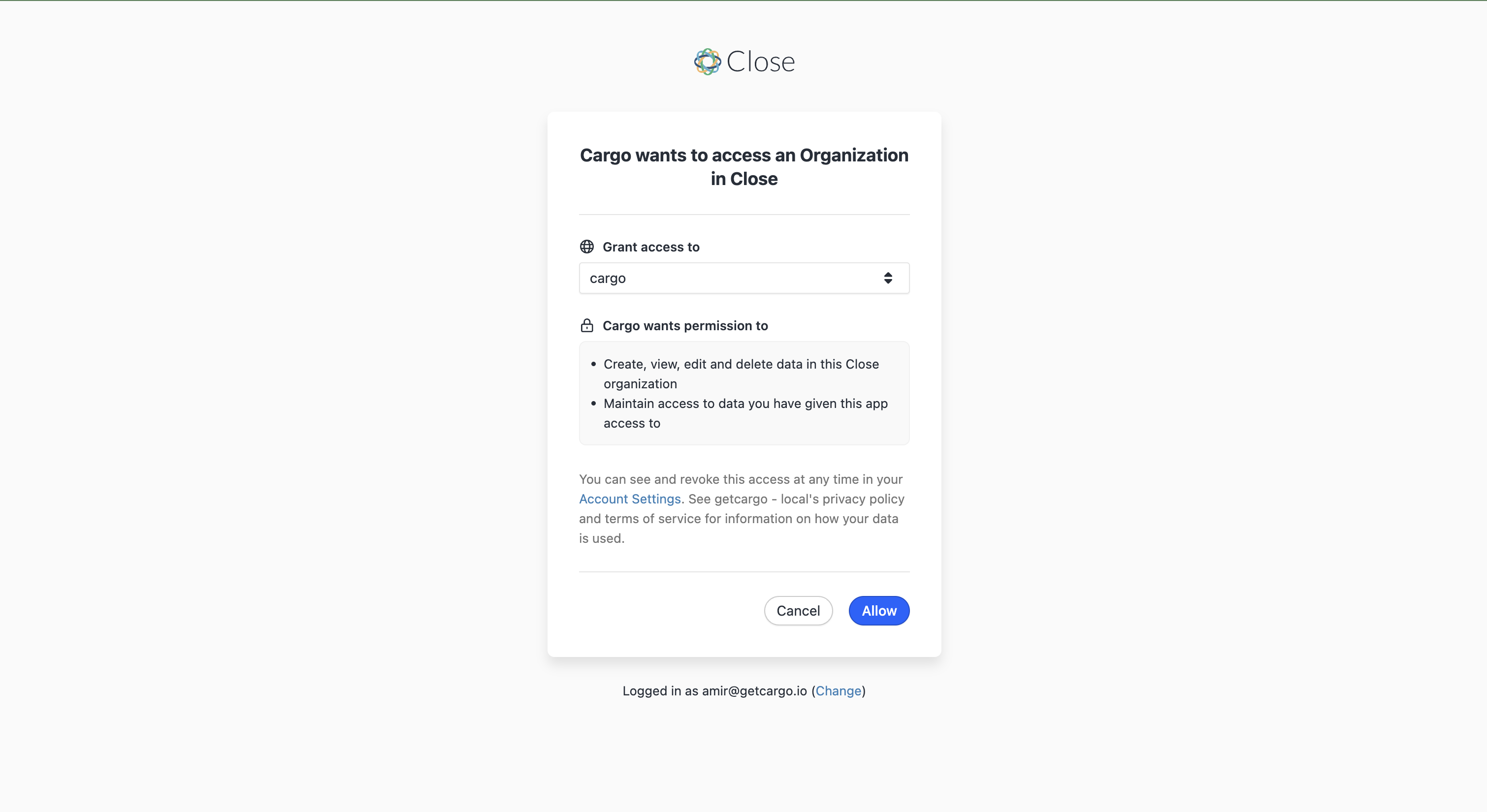
Create data loader
-
From the data module on the left panel, add a model using
+next to the Close connector to begin configuring a data model using a Close object. -
- Load Close data into Cargo by selecting the object type (e.g., campaign, unsubscribe, lead, activity).
Actions
Write - Insert a lead or contact in Close
Insert a lead by mapping a name, URL, or description. Insert a contact using a lead ID, phone number, or email address.
Write - Upsert, update, or delete a lead or contact in Close
To upsert or modify a lead or contact, write an expression for a matching value that can be matched to a pre-existing Close property to identify the right record. Add any mapping as necessary using the additional fields.
Search - Search through existing Close leads or contacts for a matching record
Query your Close CRM by defining the search term using a filter input to retrieve an array of results, where found.
FAQ
Which rate limits should I set for this connector?
The Close API should approximately be limited to less than 20 requests per second. See here for more details: Close API rate limits.