Mixpanel
Overview
This doc outlines how to use the Mixpanel data loader to import data from your Mixpanel account into Cargo for unified analysis and workflow creation.
Setup
Create data loader
From the settings panel or from the node catalog, search for the Mixpanel integration and navigate to the 'create connector' view.
Configure the data loader
- You must have Owner or Admin permissions on Mixpanel to generate credentials for this integration.
- You can view and create service accounts in your organization in the Service Accounts tab in your organization settings
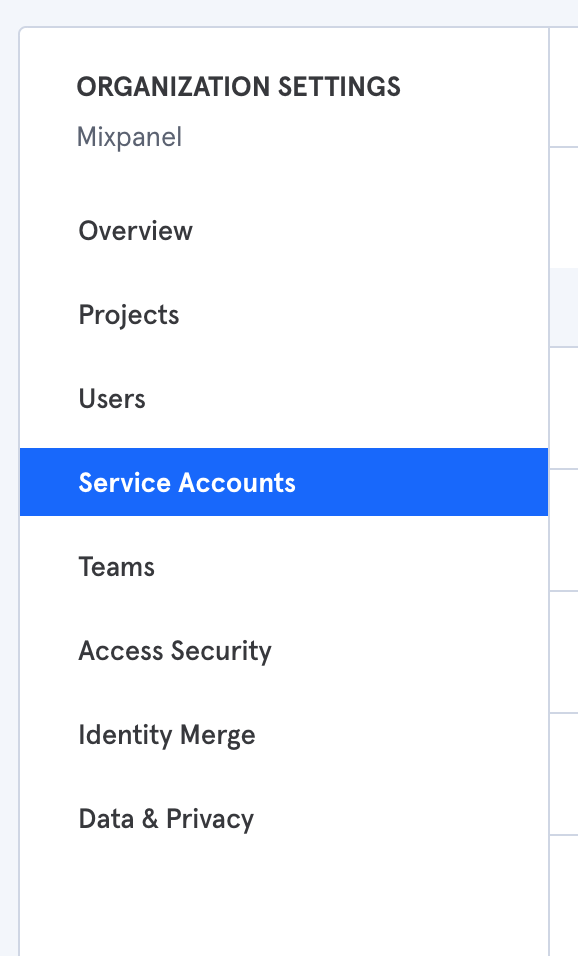
- You can also manage service accounts in your project settings.
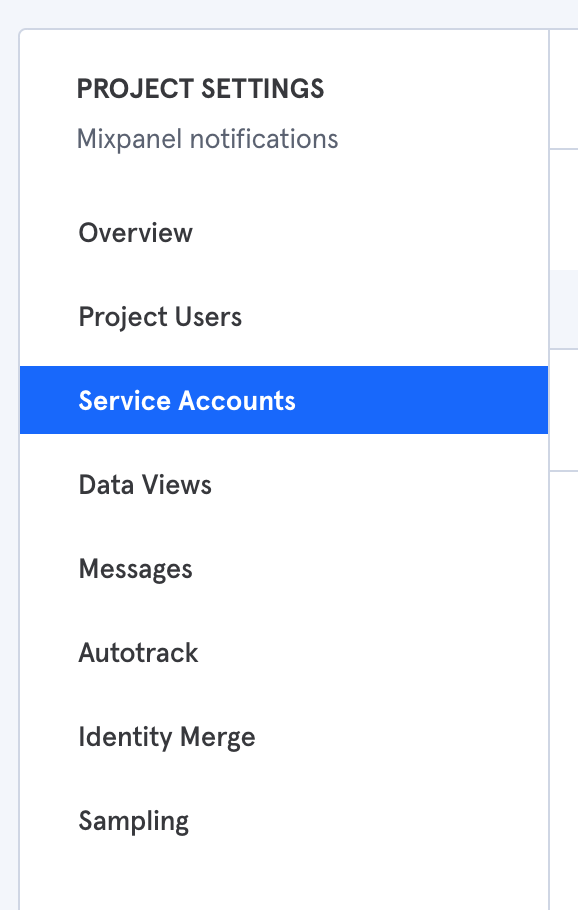
- You will be asked to select the role and granted projects of the when creating a service account from the organization's settings page.
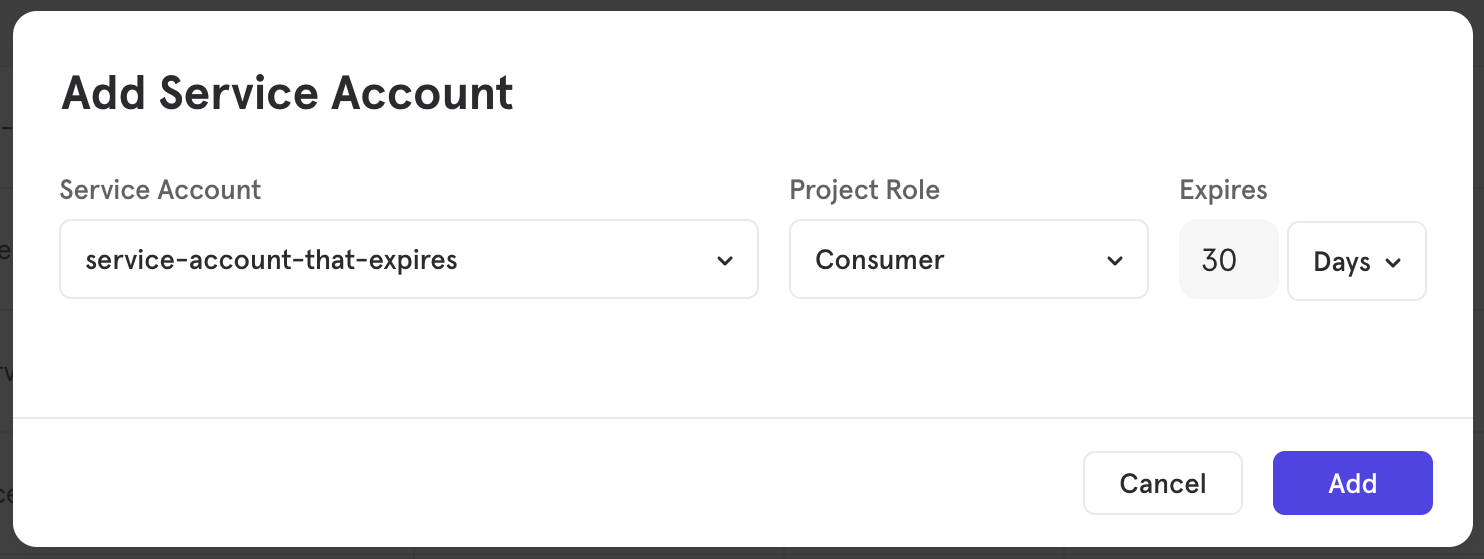
- Once the service account is created copy Username and secret in your connector's config on Cargo.
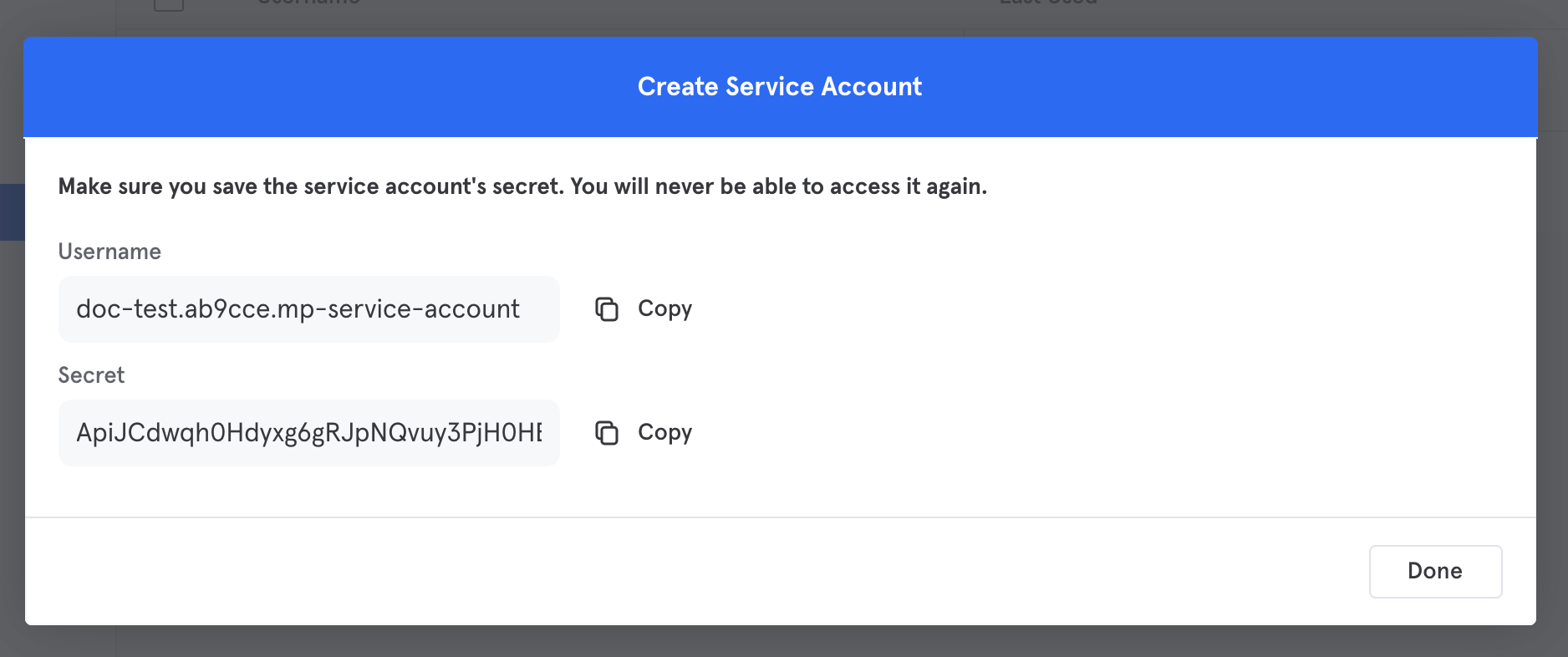
Navigate to your Mixpanel dashboard, and under the settings, find the API keys section. Copy your API key and secret key and paste them into the dedicated fields in Cargo.
Create data loader
- From the data module on the left panel, add a model using
+next to the Mixpanel connector to begin configuring a data model.