DBT
Overview
This doc outlines how to use the DBT data loader to extract your DBT models into Cargo datasets for unified analysis and workflow creation.
Setup
Create connector
From the settings panel or from the node catalog, search for the DBT integration and navigate to the 'create connector' view.
Configure the connector
- Log in to your DBT account. On the header navigation bar, click on the cog icon at the right, then click on account settings.
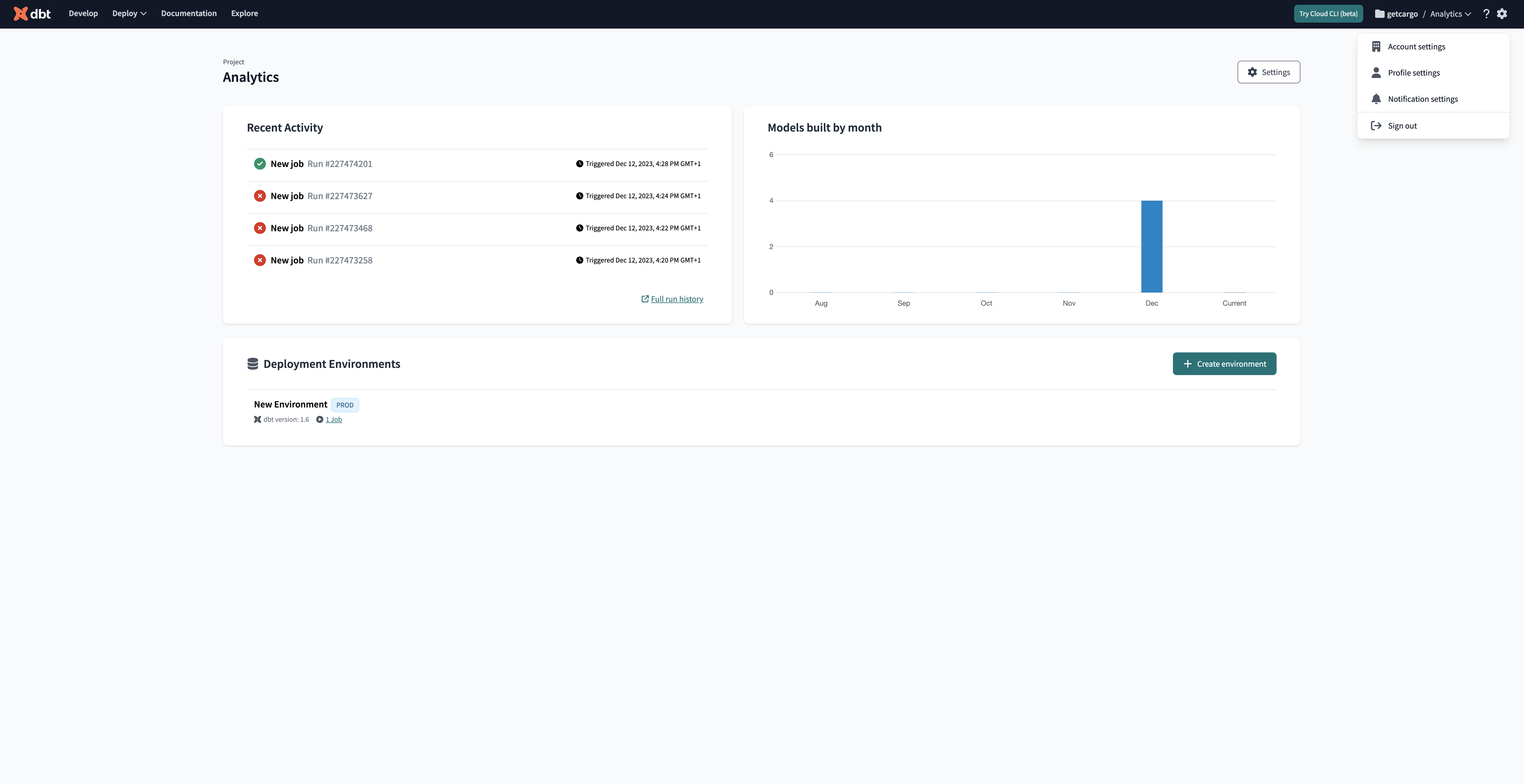
- Click on service tokens in the settings panel, then click on
+ New token.

- Set member permission on all projects, then generate a key and copy it to your Cargo DBT connector configuration.
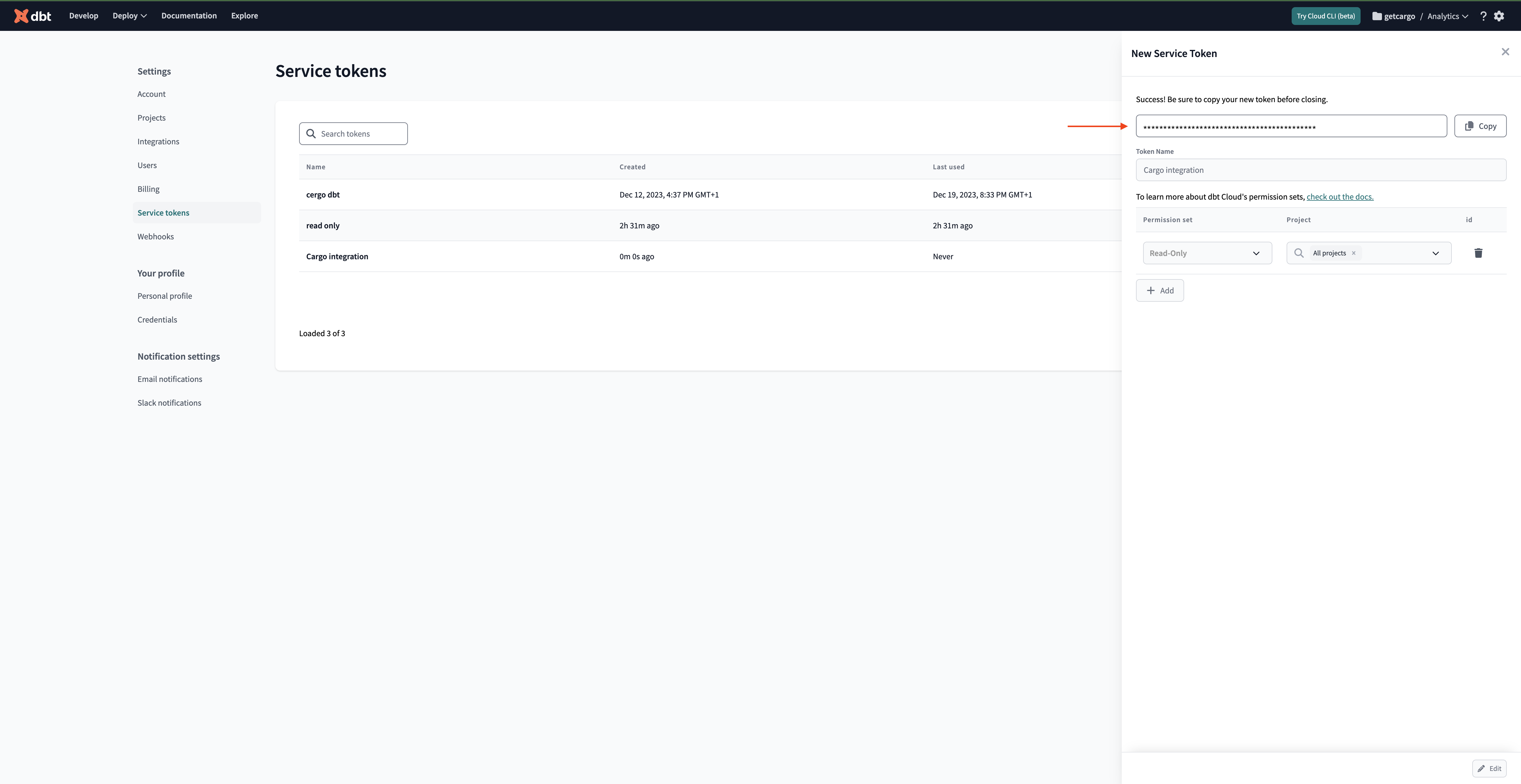
- Click on account on the left to find your DBT account ID.

- Click on deploy > environments and select your production environment.
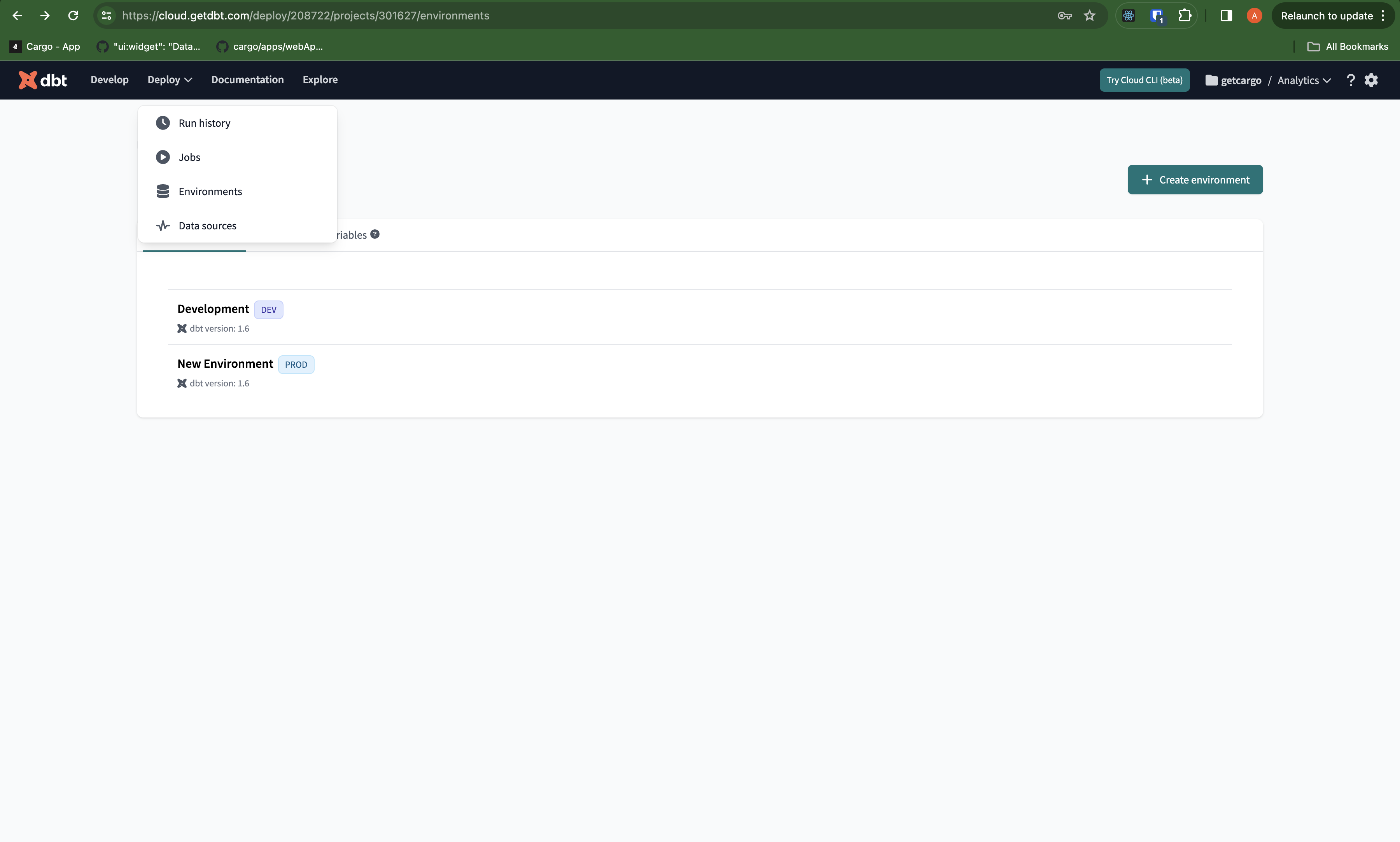
- You can find the environment ID from the URL.
Create data loader
From the data module on the left panel, add a model using + next to the DBT connector to begin configuring a data model using a DBT object. Load data from DBT models into Cargo by selecting the model type and defining the necessary fields and filters.