Pipedrive
Overview
This doc outlines how to use the Pipedrive connector to manage your CRM's records.
Setup
Create connector
From the settings panel or from the node catalog, search for the Pipedrive integration and navigate to the 'create connector' view.
Retrieve the API key
Navigate to your Pipedrive interface, click on your profile icon in the top right corner, and choose personal preferences. Select the API tab and copy the key to your clipboard.
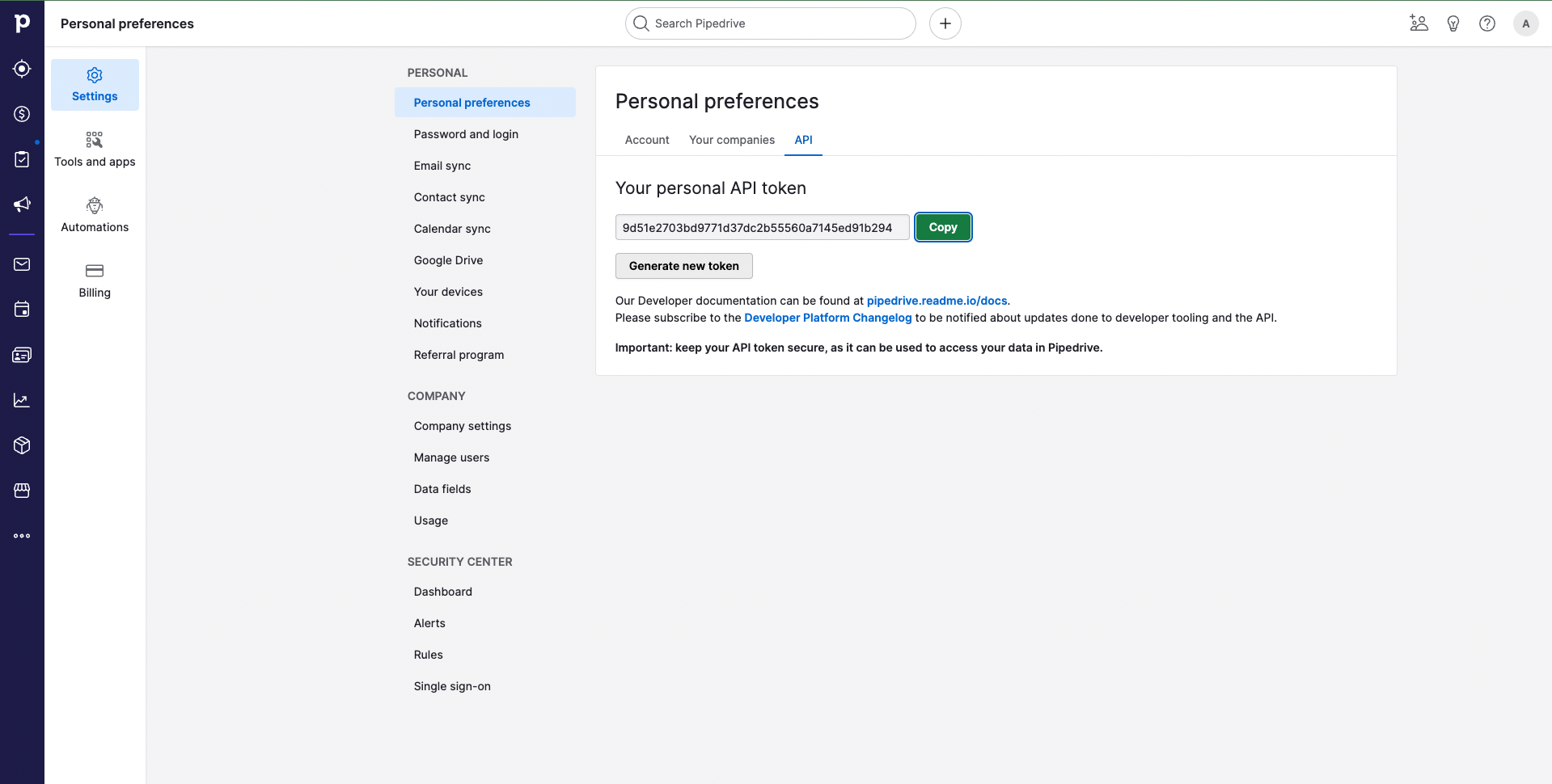
Configure the connector First, create a name and a slug for your connector. Then, paste your API key into the dedicated field in Cargo.
Create data loader
From the data module on the left panel, add a model using + next to the Pipedrive connector to begin configuring a data model using a Pipedrive object.
Actions
Write - Upsert, update, or delete a person, organization, deal, or lead in Pipedrive
To upsert or modify an entry of a Pipedrive object, write an expression for a matching value that can be matched to a pre-existing Pipedrive property to identify the right record. Add any mapping as necessary using the additional fields.
Search - Search through an existing Pipedrive object for a matching record Define the search term using an expression input. Define the Pipedrive field to match against the search term.
Read - Retrieve a record from a Pipedrive object Define a record ID to use as a matching term using an expression input.
Load - Load Pipedrive data into Cargo Load data from Pipedrive into Cargo by selecting the object type (e.g., deals, contacts, organizations), defining the necessary fields, and applying any required filters.
FAQ
Which rate limits should I set for this connector?
The Pipedrive API should approximately be limited to less than 10,000 requests per day. Check with your CRM admin for more details.