Salesforce
Overview
This doc outlines how to use the Salesforce connector to manage your CRM's records.
Setup
Create connector
From the settings panel or from the node catalog, search for the Salesforce integration and navigate to the 'create connector' view.
Configure the connector
- Click on the authenticate button and log in with your credentials.
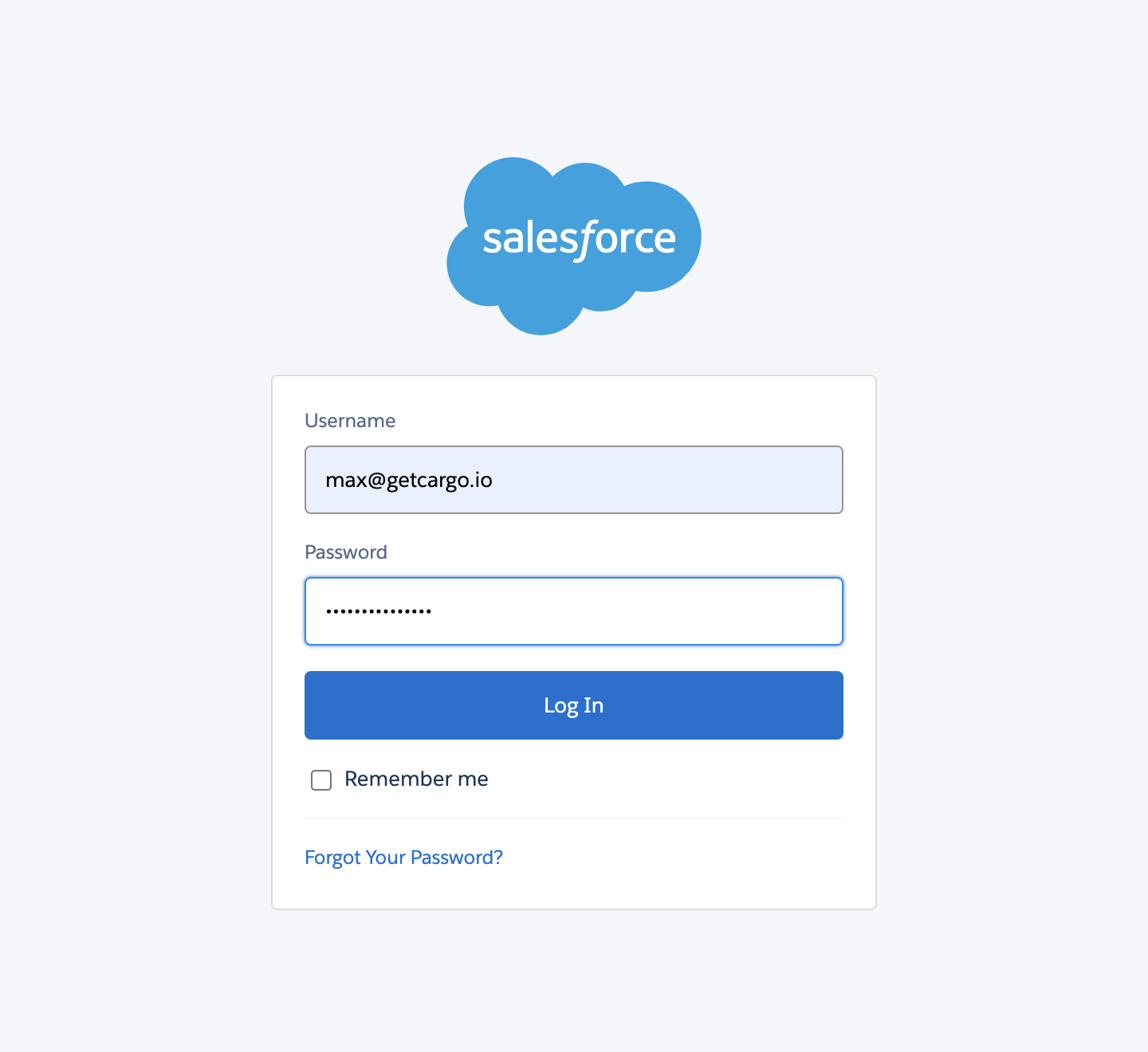
- Toggle the 'Use Sandbox' button to use a test instance.
Create data loader
-
From the data module on the left panel, add a model using
+next to the Salesforce connector to begin configuring a data model using a Salesforce object. -
Load data from Salesforce into Cargo by selecting the object type (e.g., leads, contacts, accounts), defining the necessary fields, and applying any required filters.
Actions
Write - Add a lead, contact, account, or other object in Salesforce
Create a new entry to a Salesforce object after selecting the object type and choosing the insert action. Add information to pre-existing Salesforce properties using the mappings.
Write - Update, upsert, or delete a contact, account, or other object in Salesforce
To upsert or modify an entry of a Salesforce object, write an expression for a matching value that can be matched to a pre-existing Salesforce property to identify the right record. Add any mapping as necessary using the additional fields.
Search - Search through an existing Salesforce object for a matching record
Select the target object and use a filter(s) to retrieve the right matching record.
Convert lead - Convert a lead to an account or contact in Salesforce
Convert an existing lead to a contact or account by specifying the lead's ID and the target account and contact IDs.
FAQ
Which rate limits should I set for this connector?
The Salesforce API should approximately be limited to less than 15,000 requests per day. Check with your CRM admin for more details.