Intercom
Overview
This doc outlines how to use the Intercom connector to manage your engagement campaigns.
Setup
Create connector
From the settings panel or from the node catalog, search for the Intercom integration and navigate to the 'create connector' view.
Configure the connector
Navigate to your Intercom settings page and proceed to the authentication page. Copy the access token to your clipboard. Paste this token into the dedicated field in Cargo.
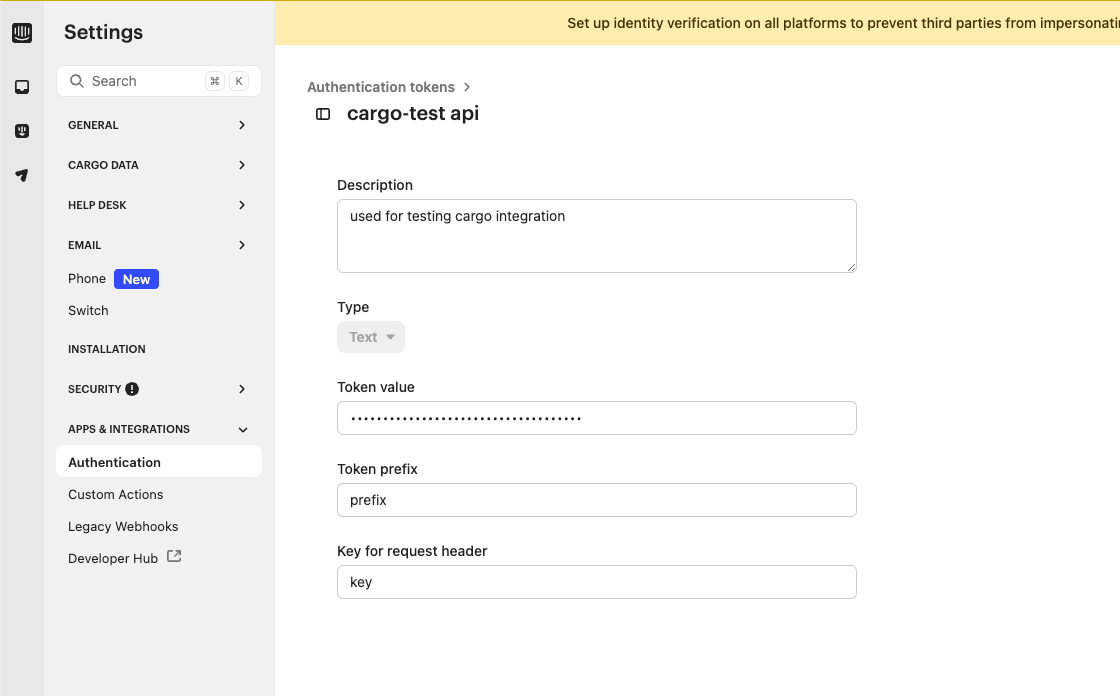
Actions
Write - Create a new contact in Intercom
Insert a new contact in Intercom and map any additional fields.
Write - Upsert, update, or delete a contact in Intercom
To upsert or modify a contact in Intercom, write an expression for a matching value that can be matched to an existing email, external ID, or Intercom ID. Add any additional mappings via the additional fields.
FAQ
Which rate limits should I set for this connector?
The default Intercom rate limit is 1000 requests per minute. See here for more details about rate limits on the Intercom API: Intercom API rate limits.